Mastering Periodic Reminders with Alexa: Your Ultimate Guide
- Mar 13, 2024
- 1068

In our bustling lives, juggling multiple tasks and responsibilities can often lead to forgetfulness. Fortunately, technology offers solutions to keep us on track, and one such marvel is Alexa, Amazon's intelligent assistant. Alexa is not just a gadget to play music or control smart home devices; it's a productivity powerhouse. Among its myriad features, the ability to set periodic reminders stands out, ensuring you never miss a beat in your daily routine. In this comprehensive guide, we'll explore how to harness Alexa's capabilities to set periodic reminders, ensuring your tasks are always completed on time.
Setting Up Periodic Reminders Through the Alexa App
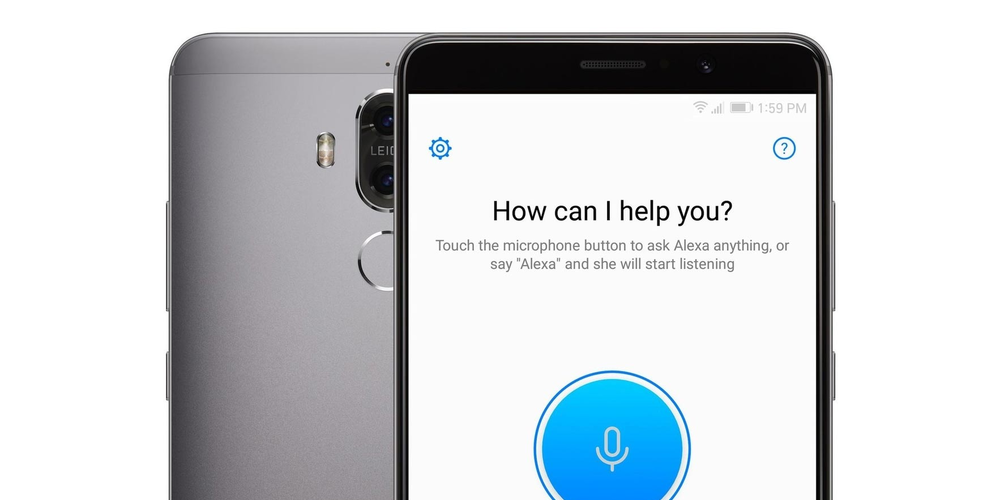
Step 1: Access the Alexa App
Start by opening the Alexa app on your smartphone. Ensure you're logged in with your Amazon account to proceed.
Step 2: Navigate to Reminders and Alarms
Locate the ‘More’ option in the lower right corner of the app interface. Tap on it and select ‘Reminders and Alarms’ from the menu. This section is dedicated to managing all your notifications and reminders.
Step 3: Create a New Reminder
Tap on the ‘Add Reminder’ button to begin setting up a new reminder. This is where you'll specify the details of your periodic reminder.
Step 4: Fill Out Reminder Details
You'll be prompted to enter various details about the reminder, including:
- What: Describe what Alexa should remind you about. Be specific to ensure clarity when the reminder goes off.
- When: Choose the date and time for the first reminder. You can pick a specific time or select an option like ‘Every Day’ or ‘Weekdays’ for recurring reminders.
- Repeat: Specify the frequency of the reminder. Whether it’s daily, weekly, or monthly, Alexa can handle it.
- Device: Select the device where you want the reminder to be announced. If you have multiple Alexa-enabled devices, choose the one most convenient for you.
Step 5: Save Your Reminder
After filling in all the details, tap ‘Save’ to activate your reminder. Alexa will now remind you of your task according to the schedule you've set.
Using Voice Commands for Quick Reminders
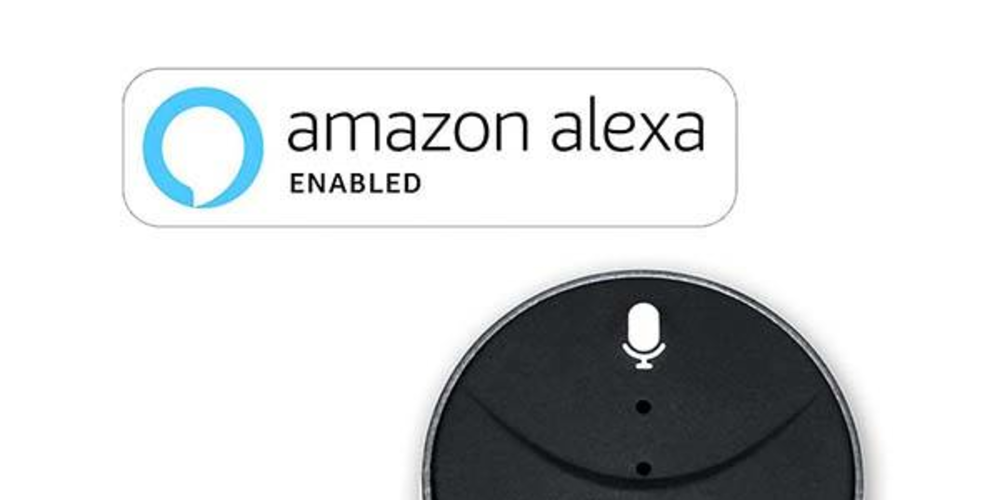
Initiating a Voice Command
Simply start by invoking Alexa with a wake word, usually "Alexa," followed by your command. For instance, you might say, “Alexa, remind me to water the plants every Tuesday at 9 AM.”
Specifying the Reminder
Be clear and concise with your instructions. Include the task, the time, and the frequency. Alexa will confirm the details before setting the reminder.
Tips for Effective Reminder Management
- Be Specific: When setting reminders, the more specific you are, the more helpful Alexa will be. Clear descriptions ensure you know exactly what needs to be done.
- Leverage Recurring Reminders: For tasks that occur at regular intervals, set recurring reminders. This saves time and ensures consistency.
- Remember to Cancel: If a task is no longer relevant, remember to cancel the reminder to avoid confusion.
- Use Multiple Devices: If you have more than one Alexa-enabled device, consider setting reminders on the device you interact with most during the reminder time.
Conclusion
Alexa’s ability to set periodic reminders is a testament to how smart technology can simplify our lives. Whether through the Alexa app or by voice commands, setting up reminders is a breeze, ensuring you stay on top of your tasks without extra stress. By following this guide, you can turn Alexa into your personal assistant, adept at managing your time and reminding you of important tasks. Embrace this feature and make forgetfulness a thing of the past.